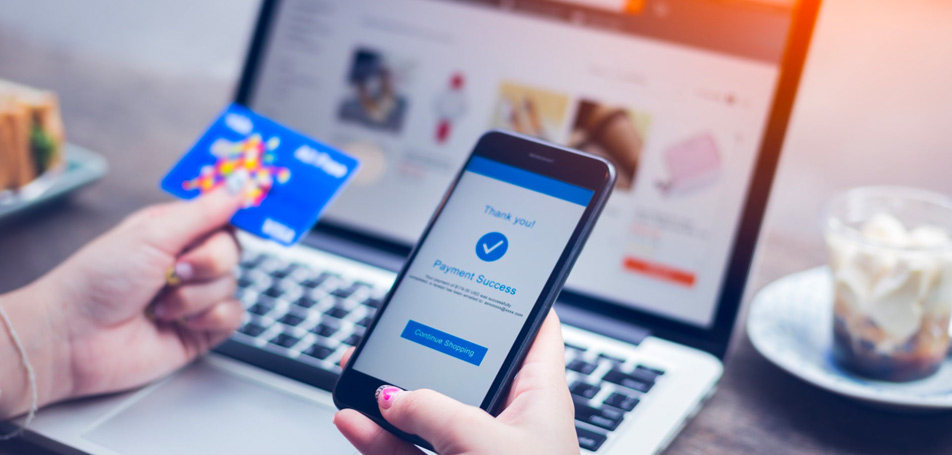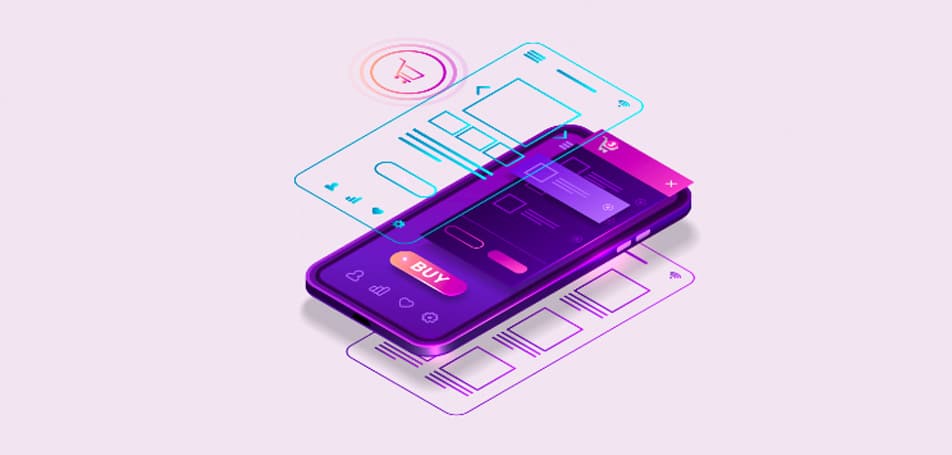In the latest version of Magento Commerce, eCommerce stores will benefit from an extra layer of security with the updated Fastly module. Fastly has been required for a number of Magento Commerce Cloud functions before the platform upgrade, such as setting up Staging environments, Content Delivery Networks (CDNs), and fast caching with Varnish. With Magento 2.4, Fastly added its Platform TLS feature to give customers and retailers further peace of mind.
What is TLS?
Fastly’s Platform TLS (Transport Layer Security) protects and encrypts any data that’s sent to your site and Cloud infrastructure. Private information, like credit card numbers and customer passwords, will be thoroughly protected since all incoming traffic is routed through Fastly. This prevents any hackers from accessing sensitive data, which in turn can improve consumer trust in your brand. Furthermore, sites that use TLS often see a boost in their SEO rankings because their security protocols are more up-to-date and reliable.
How to Enable SSL/TLS Certificates
Before you can receive your certificate, you will need to update the DNS configuration for your site. You can update a live site with CNAME records related to Fastly or update with ACME challenge CNAME records, which Magento provides for each of your domains.
Once this step is complete, Magento will provide you with an individual certificate to access the new Fastly Platform TLS. The Magento automation process will complete the following steps for you once you validate your certificate:
- Validate your domain ownership.
- Provide a Let’s Encrypt SSL/TLS certificate that covers all domains and subdomains of your Magento sites.
- Upload the certificate to the Cloud environment once the site goes live.
It should be noted that this automatic process can take up to 12 hours to complete, so plan accordingly!
Check Your Fastly Version
According to Magento DevDocs, “Fastly updates the Fastly CDN for Magento 2 module to resolve issues, increase performance, and provide new features,” so it’s recommended for merchants to make sure they’re using the latest version. You can check your own Fastly module with these 3 simple steps:
- Change to the root directory of your Cloud environment.
- Use Composer to check the installed version by typing:
- composer show *fastly*
- If a newer module is available, click here to view the step-by-step instructions for upgrading an extension.