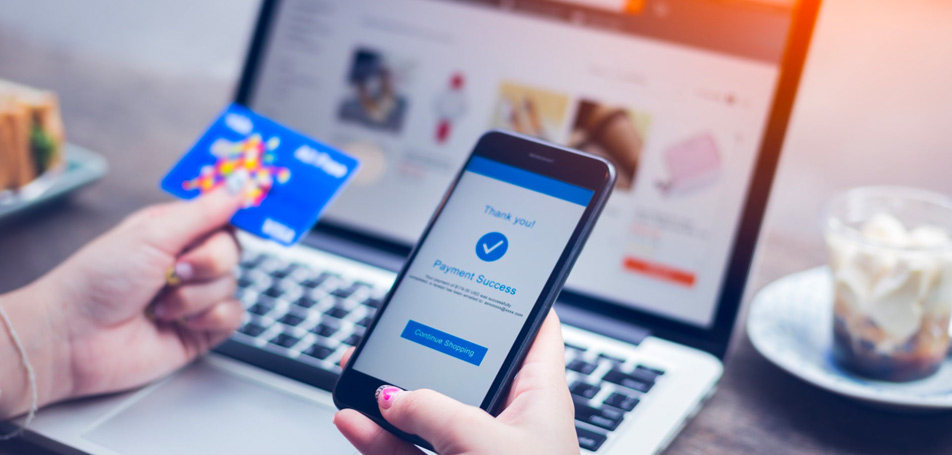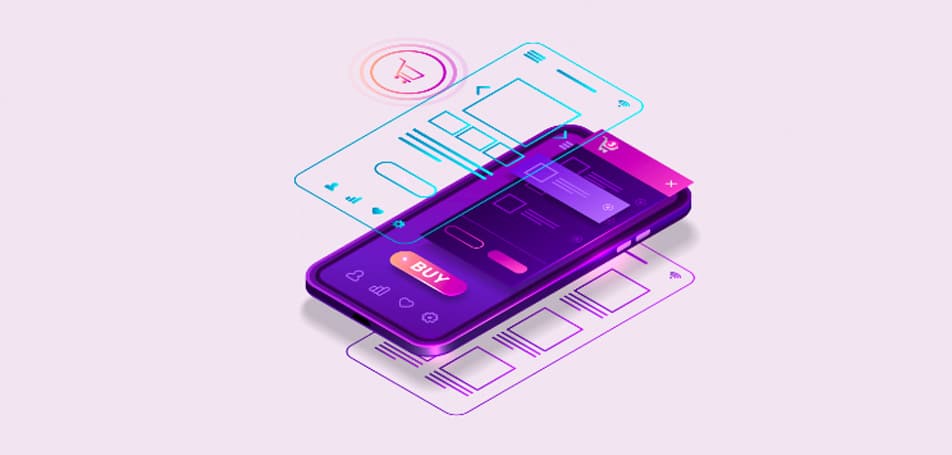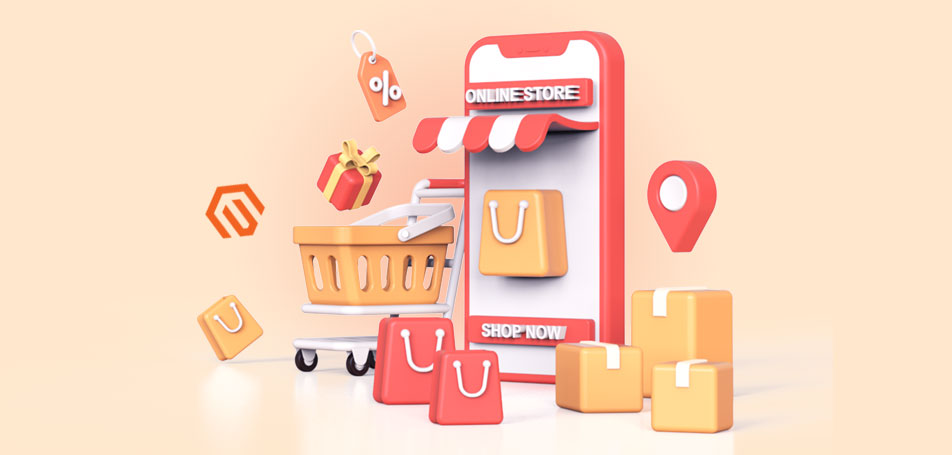
Adobe Commerce (Magento 2) offers merchants all kinds of features to build and maintain customer loyalty. Retailers can enable reward points for shoppers, launch loyalty programs, give members customized coupon codes, set up automated email campaigns, and so much more from their admin dashboard. Along with all of these options, however, comes some confusion about how to set up the different loyalty and rewards features so that they function properly in the eCommerce store.
In this article, we’ll break down what each rewards feature is, how it works, and how to set up each option on your website. By using one or more of these built-in tools, you can start boosting retention rates and encourage more loyal customers to become ambassadors for your brand.
Reward Points
The Reward Points feature lets customers earn points for completing certain actions (such as signing up for your newsletter) or buying items from your store. Customers can save up these points and redeem them later to get discounts when shopping online or in-store.
It isn’t difficult to see why offering reward points would boost customer loyalty. If someone can earn points just by purchasing their products from you, they’ll be more likely to return and redeem those points on their next purchase.
How to configure reward points
- On the admin sidebar, navigate from Stores > Settings > Configuration.
- In the left panel, select Customers and choose Reward Points.
- To activate reward points, set Enable Reward Points Functionality to Yes.
- To allow customers to earn their own reward points, set Enable Reward Points Functionality on Storefront to Yes.
- To allow customers to see a detailed history of their rewards, set Customers May See Reward Point History to Yes.
- Next, enter the minimum number of points a customer needs to earn before they can redeem them in the Reward Points Balance Redemption Threshold field.
- You can also limit how many points a customer can earn by entering a maximum number in the Cap Reward Points Balance At field.
- Input the number of days a customer has to redeem their points before they expire in the Reward Points Expire field. If you don’t want your customers’ points to expire, leave this option blank.
- Set your Reward Points Expiry Calculation to a Static or Dynamic setting.
- Static: All of a customer’s earned points will expire on the same date, regardless of when they earned them.
- Dynamic: The expiration date of a customer’s points changes when the reward point balance increases.
- Set the Landing Page to a web page that explains how your program works.
- Hit Save Config once everything looks good.
How to set reward exchange rates
Reward exchange rate rules simply explain how much points are worth in actual currency. For example, a customer may be able to earn 1 point for every $10 they spend.
To set up these exchange rates, follow these steps:
- On the admin sidebar, go to Stores > Other Settings > Reward Exchange Rates.
- Select Add New Rate.
- In the Reward Exchange Rate Information section, you should:
- Set Website to any sites where the reward points will work.
- Set Customer Group to the groups that can use reward points.
- Set Direction to Points to Currency and/or Currency to Points.
- Click Save.
How to set up methods for earning points
Here, you can specify how shoppers can earn points for completing various actions. With the Reward Points feature enabled, customers will receive a message that tells them how many points they’ve earned with every activity they complete.
To begin, hit Expansion, navigate to the Actions for Acquiring Reward Points by Customer section, and choose from these options:
- Registration: Set the number of points a customer earns by opening an account.
- Newsletter Signup: Specify how many points a customer earns by subscribing to your newsletter.
- Converting Invitation to Customer: Set the number of points a customer can earn by successfully inviting someone else to open an account.
- Converting Invitation to Order: Specify the number of points a customer can earn by sending an invitation to a recipient who ends up placing an order.
- For this option, you can set it up so customers can earn points for every subsequent purchase the recipient makes, or so they only earn points after the very first order.
- Review Submission: Set the number of points a customer can earn by submitting a review that becomes approved for publication.
Once you have all your points set up, hit Save Config.
Automatic Emails
Automated emails make it easy to keep customers engaged with your brand without having to manually create and send messages all the time. Magento’s automated email feature can personalize messages for each customer based on items they’ve purchased in the past, product pages they’ve looked at recently, or current sales and discounts.
How to set up automated messages
- From your admin dashboard, hit Expansion beneath the Email Notification Settings section.
- Set Email Sender to the contact you want customers to receive messages from.
- Set Subscribe Customers by Default to Yes if you want users to be automatically notified of balance updates and upcoming expiration dates.
- Set up a Balance Update Email template that will be used for reward point notifications.
- Set up a Reward Points Expiry Warning Email template that will be sent to customers when their points will expire soon. In this section, you can also set when this notification will be sent (such as 5 days before the points expire).
- Click Save Config.
Coupon Codes
Magento makes it easy to create and design customized coupons for different marketing campaigns. These coupons will include unique codes that shoppers can enter during checkout in order to get discounts on eligible purchases.
How to set up a coupon code
- First, you’ll need to configure Cart Price Rules by navigating from the admin dashboard to Marketing > Promotions > Cart Price Rules.
- Click Add New Rule and enter:
- The name of the rule
- A description
- A timeframe when the rule will be applied
- All websites where the promotion will be available
- If you only want the coupon to be available to loyalty members, leave the NOT LOGGED IN option unchecked.
- In the Rule Information section, set Coupon to Specific Coupon.
- Enter a Coupon Code that will be used for the campaign.
- If you’d like, you can limit the number of times the coupon can be used by setting either:
- The number of uses per coupon
- The number of uses per customer
- Click Save.
If you have a bigger promotion in mind, you can also set up a batch of discount coupons by clicking the Use Auto Generation checkbox on the cart price rule set-up page.
Need More Magento Help?
The Adobe Commerce platform is an incredibly powerful and scalable platform that offers hundreds of built-in features to help grow your business. However, with all of these options to choose from, it can be difficult to know where to begin. This is where Wagento can help!
Wagento’s team of expert developers can assess your specific needs and suggest the best solutions to fix any pain points. Whether you need to improve your digital marketing strategy or optimize your website performance, Wagento has proven itself to excel in all things eCommerce. To learn more about our services or start planning your project, contact us today!