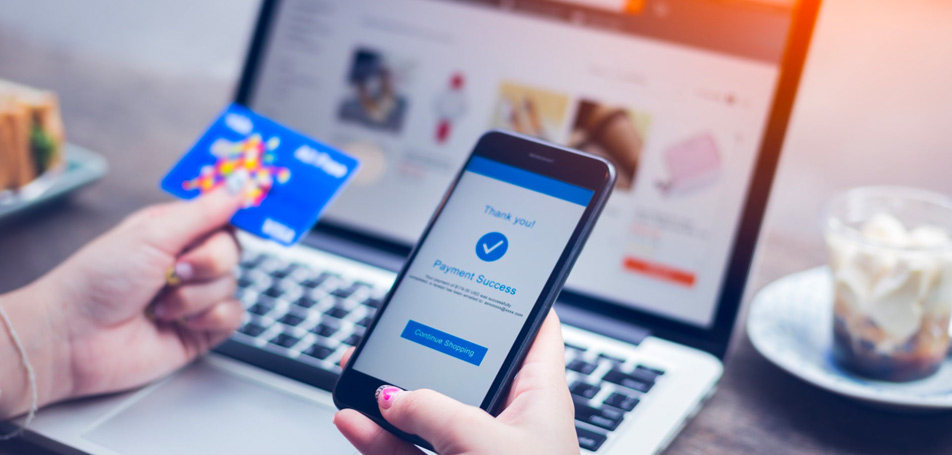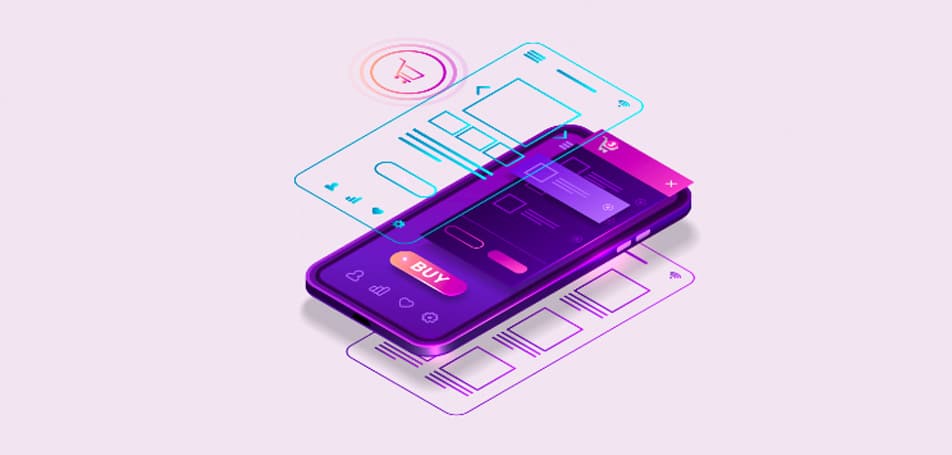Performing ongoing maintenance tasks on your online store can be time-consuming and tedious. To help you save time, the Adobe Site-Wide Analysis Tool (SWAT) can consistently monitor the status and performance of your eCommerce site 24/7 and provide regular updates whenever you’d like.
What Is SWAT?
The Site-Wide Analysis Tool (SWAT) is a service offered for Adobe Commerce Cloud customers. It provides real-time performance monitoring around the clock to ensure that any security threats or bugs are caught before they can negatively impact your business. The SWAT has an easy-to-use dashboard that can inform you of your site’s status in seconds, and it can provide you with regular system reports and recommendations for improving your eCommerce store.
The main purpose of the SWAT is to keep your site optimized and as securely protected as possible. By allowing the SWAT to take care of routine site monitoring and maintenance, you can focus on other areas of your business while the tool constantly checks for potential issues or needed upgrades.
How to Use SWAT
Before you can start using the SWAT, you’ll have to ensure that the correct user has permission to access and use the feature through the Admin dashboard. Follow these simple steps to make sure all users will be able to access the tool:
- Navigate to Reports > System Insights > Site-Wide Analysis Tool.
- Click “Save Role.”
- Notify the user who was assigned that role to sign out of the Admin, and sign in again.
To find the SWAT once you’re logged in, look for Reports on the Admin sidebar. Navigate to Reports > System Insights > Site-Wide-Analysis Tool. Read the Terms of Use, hit Accept, and then click the tab you’d like to view on the dashboard.
Once you’re ready to generate a report, hit Generate Report in the upper right corner of the dashboard. Select your desired settings, and click Generate Report.
The completed report will have 5 different tabs to give you a complete overview of your site’s health, along with recommendations and best practices from Adobe. Here is a summary of what each tab will includes:
- Dashboard: Shows the health of your system with current notifications and recommendations by priority.
- Information: Provides customer contact information and summary of current tickets, with detailed information about each installed Adobe Commerce product.
- Recommendations: Lists recommendations based on best practices to address issues detected on your site.
- Exceptions: Lists errors thrown by the application caused by abnormal conditions without an error handler.
- Extensions: Lists all 3rd-Party Extensions and 3rd-Party Libraries.
For more information about the Adobe SWAT, check out the documentation for a step-by-step guide!