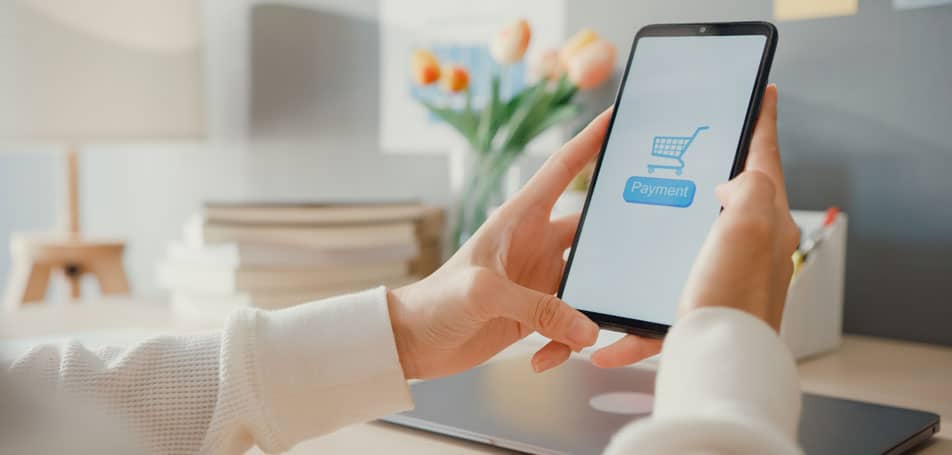Despite being one of the most popular eCommerce platforms on the market today, Magento 2 stores can be frustratingly slow. Several issues can cause website performance issues, such as over-customizing your store, adding too many extensions, or failing to update your site regularly. To get to the root issue of your slow Magento 2 store, try these speed optimization techniques, recommended by the experts:
Use the Latest Version of Magento 2
Upgrading to the latest release of Magento 2 will increase your site’s performance and protect you and your customers from the most relevant security issues. New versions of Magento also include new features, code fixes, and other perks that you might miss out on if you fail to upgrade your store. Right now, your site should be running on Magento 2.4.3.
Enable Caching
Adobe developers recommend setting your pages to cache to improve performance. However, a simple configuration error can make it so that none of your pages cache properly when they’re supposed to. This little mistake can make your store noticeably slower for visitors.
Luckily, re-enabling caching is an easy fix that should take you no more than a few minutes. First, log in into the Magento Back-end, navigate to System, and then hit Cache Management. Make sure that all of the cache types are green and show the “Enabled” label. After fixing this issue, your page loading speed should significantly improve.
Optimize Customer-Facing Content
Front-end content and customizations can seriously slow down your website if they’re not optimized properly. Changing your theme, compressing the images featured on your site, and using a content delivery network (CDN) are a few simple fixes that can make a major difference. Here’s what you need to do:
- Use a lightweight Magento theme with minimal customizations to improve loading speed.
- Compress and optimize all product images, making sure that they’re saved in JPEG format.
- Start using a CDN to take some of the load off the server and improve download times for customers.
Disable the Flat Catalog
Using flat tables and indexers is no longer recommended as a best practice. According to Adobe documentation, merchants that have flat catalogs enabled can experience performance issues, stuck crons, and slow running speed. To disable the flat catalog:
- Log into the Admin, navigate to Stores > Settings > Configuration.
- In the left panel under Catalog, choose Catalog.
- Expand the Storefront section. Set both Use Flat Catalog Category and Use Flat Catalog Product to “No.”
- Hit Save Config. When prompted, refresh the cache.
- Finally, flush the cache by running php bin/magento cache:flush.
If you’re still experiencing performance issues after addressing these areas, you might benefit from a code audit. Connect with a Wagento developer today to fix any underlying issues before a major crash occurs!
Interested in learning more about performance tuning? Check this out